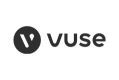Cookie Policy
At The Electric Tobacconist we want to make sure that the website we operate looks as good as possible but also is easy for you to use. To help us to do this, our website uses cookies.
Cookies help us to assess how you use our website and also how we can improve our website. This means we have the information we need to regularly evaluate whether our website really meets your needs. Some of the cookies we use improve the functionality of our website, so if you choose to disable cookies on your browser, you might find that you can't access some aspects of our website, or that parts of the website don't function in the way that you might expect them to.
Please see the "How We Use Cookies" section above for more specific details about how we use cookies.
What are cookies?
A cookie is a small file of letters and numbers that we put on your computer if you agree. Cookies allow us to recognise that you have visited our website before and remember your preferences.
Cookies can help us to remember your website login so that you don't need to type it into the website every time you return, or to remember the goods that you have clicked to purchase on one page so that they are added to your basket.
Cookies also help us to collect information about the way you use our website which helps us to ensure any advertising that you see is relevant and useful to you.
How we use cookies
Our website uses multiple cookies. These cookies allow us to distinguish you from other users of our website. This helps us to provide you with a good experience when you browse our website and to improve our website. We are required by law to provide you with clear and comprehensive information about the cookies that we use and if this page does not answer all of your queries you should contact us.
Our cookies do not store information which could be used to identify you personally, such as your contact details.
We use the following cookies:
Strictly Necessary Cookies
These are cookies that are required for the operation of our website. They include, for example, cookies that enable you to log into secure areas of our website, use a shopping cart or make use of e-billing services.
Analytical/Performance Cookies
They allow us to recognise and count the number of visitors and to see how visitors move around our website when they are using it. This helps us to improve the way our website works, for example, by ensuring that users are finding what they are looking for easily.
Functionality Cookies
These are used to recognise you when you return to our website. This enables us to personalise our content for you, greet you by name and remember your preferences (for example, your choice of language or region).
Third Party Cookies
Salesfire: uses cookies to prevent overlays from triggering too often. No personal information is used.
Google Analytics: non-personal information used to track a visitors route through the website. This is used to find at which point customers have abandoned the checkout process and is used to improve the website.
How to reject cookies
PC Instructions | Mac Instructions | |
Firefox |
|
|
Chrome |
|
|
Internet Explorer |
| N/A |
Edge |
| N/A |
Safari | N/A |
|
Opera |
|
|
Right to refusal
You can decline the use of cookies via the notification pop-up when visiting the site.
Last updated: 14/02/2024